Adding Observable to Casebook for Threat Analysis using Cisco SecureX Ribbon and Pivot Menu
Before you begin
Make sure that you obtain the client ID and client password to access the Cisco SecureX Ribbon and pivot menu widgets on your appliance. For more information, see Accessing the Cisco SecureX Ribbon.
Procedure
Step 1 | Log in to the new web interface of your appliance. For more information, see Accessing the Web Interface. | ||
Step 2 | Navigate to the Email Reporting or Web Reporting page, click the pivot menu 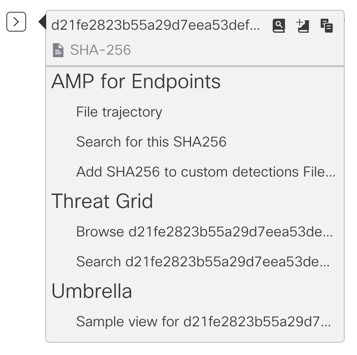 Perform the following:
| ||
Step 3 | Hover over | ||
Step 4 | (Optional) Click |
Note | You can search for observables for threat analysis in two different ways: |
-
Click the Enrichment
 search box from the Cisco SecureX Ribbon and search for the observables.
search box from the Cisco SecureX Ribbon and search for the observables. -
Click the Casebook icon inside the Cisco SecureX Ribbon and search for the observables in the search
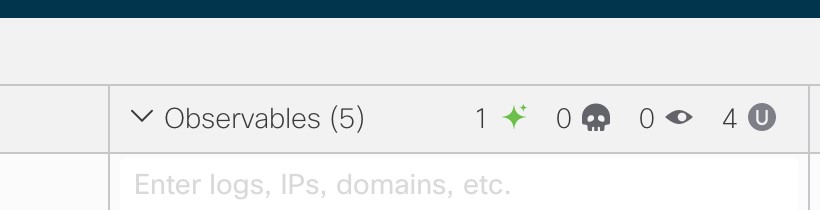 field.
field.
For more information on Cisco SecureX Ribbon, see https://securex.us.security.cisco.com/help/ribbon.
 button next to the required observable (for example, bit.ly).
button next to the required observable (for example, bit.ly).  button to add an observable to active case.
button to add an observable to active case. button to add the observable to new case.
button to add the observable to new case.